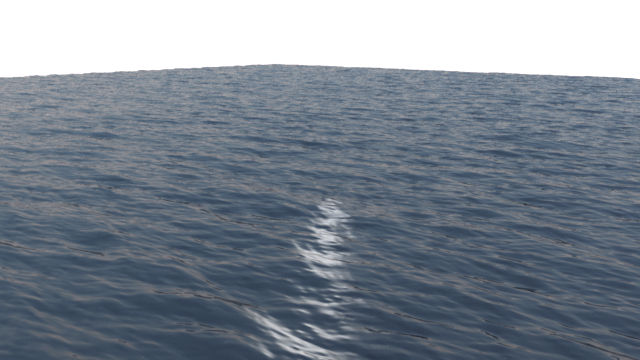The Problem
A user wants to import an object with both sharp edges and smooth edges into Massive for rendering with Air. This should be easy except that Massive only allows one shading normal per vertex, and Massive automatically smooths any vertex that is shared by more than one face.
The Solution (reported by Air and Massive user Charlie Peterson)
In Maya separate the faces into two objects, to be exported as two separate OBJ files. All faces that should appear flat with sharp edges go in one file; all faces that should appear smooth go in another. For faces with sharp edges, each vertex must be unique; i.e., not shared with any other face in the model. In Maya this can be accomplished by using the Detach Component action in the Edit Mesh menu. The two sets of faces can then be exported as OBJ files without shading normals or smoothing groups.